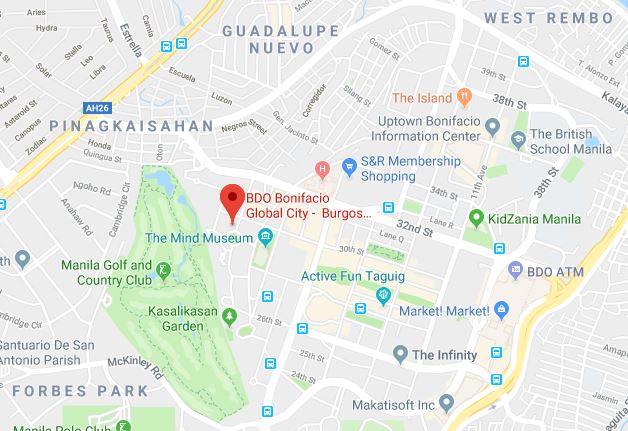Producing top-notch fashion photography means a combination of creative production from a talented photographer and precise retouching in post-production from a skilled editor. At Paper Boat Creative, we deliver high-end image enhancement services that minimize elements that distract or lower the quality of your final image by using the latest tools and techniques in our arsenal. This includes using tools like Adobe Lightroom. Through Lightroom, fashion photo editing can be done efficiently while meeting your brand’s aesthetic or your vision for your editorial spread, commercial campaign, portfolio, or any other promotional materials.
In this article, we’ve combined some of the most useful fashion photo editing tips in Lightroom. These tips apply to all photographers and editors who want to try their hand at editing their images for fashion photography. So whether you want to shoot an extravagant photo that’s bursting with color or want to edit a vintage fashion-themed photo, here are some tips to keep in mind.
1. Use Lightroom before moving on to Photoshop.
This isn’t a hard rule for all editors, though we recommend the advantages of using editing programs like Adobe Lightroom and Adobe Photoshop. These two are popular and reliable programs you can use on your desktop, laptop, or even your mobile device, though feel free to experiment with apps and programs you might feel more comfortable with.
Lightroom is a popular editor used for editing larger scopes of the image. While it does share similar features with Photoshop (which can be useful if you want to limit yourself to one editing program), Lightroom is best for adjusting the general parts of your image such as brightness, contrast, white balance, and using additional features like preset filters to achieve your desired aesthetic. We recommend using Photoshop afterward to fine-tune your image and get rid of more subtle blemishes and details that need more advanced tools to refine your fashion photography shots.
2. Choose your color profile and play with the basic panel’s global adjustments.
Once you open up Lightroom and upload your image, the first thing you need to do is select your preferred Color Profile. This indicates your color profiles and can affect the rest of your editing, so choose the right Adobe profile that matches your aesthetic.
Next, you should see a panel labeled “Basic”. These are the basic visual toggles often used in retouching. If you’re not sure about the effects these settings can have on each other, it’s best to play around until you understand what each one does. These settings include the following:
- White Balance: Although this can be done through your camera, it’s possible for the white balance to not be as accurate or you’d like to change the type of light used. For example, you can make the temperature light of your image warmer or cooler, depending on your aesthetic. You can also change the tint to change the overall color of your image.
- Highlights: These are the lightest elements in your image.
- Shadows: These are the darkest elements in your image.
- Whites and Blacks: These create the dynamic range, which is the ratio of your highlights and shadows. If not used correctly, your image can appear flat and gray because it doesn’t have a black and white point.
- Exposure: The amount of light within the frame. Too bright, and the light can make your images’ details too pale and flat. But too little, and the shadows can conceal your images’ details.
Once you’ve gotten used to Lightroom or at least understand how these elements play into fashion photography, you can then adjust your image settings to match your aesthetic. You can have natural but vibrant colors of extravagant fashion or use themes like vintage fashion photo editing to get the results you want.
3. Play around with the Tone Curve.
The Tone Curve option in Lightroom might be intimidating to beginners using Lightroom for fashion editing. But once you’ve understood how it works and how you can edit the lighting in your image effectively, you can use this to edit your images’ tones more efficiently and to match your desired results.
Think of a Tone Curve as a graph that shows you what tones are used throughout your image. For average images, you should open up the Tone Curve to see a soft S graphed. By playing around with the graph, you can start to see how the movement affects the shadows and highlights throughout the photo.
Not sure where to start? Try using the sliders in the Region Curve to see how changing the graph can affect the tone and aesthetic of your image. Once you’ve grasped how it works, you can start by lifting the curve in the Point Curve to brighten or deepen your image.
4. Sharpen only what you need.
Under the Sharpening dials, a good rule of thumb is to set the “Amount” to +50, and then adjust everything accordingly. However, if you want more control over the areas you sharpen and the amount of it, you can use the Sharpening Mask technique.
After setting your Sharpening Amount to +50, hold the Alt (or Option for Apple users) key and slide the “Masking” dial to the right. This automatically turns your image into a black and white image, with the white part showing you which areas are affected by the sharpening. When you release the dial and the key, you should see the difference the sharpness makes to that spot on your image.
Sharpness Tools are great for emphasizing certain details you want to focus on in an image. However, keep in mind that adding too much sharpness cancels out the focusing effect it has on your image’s focal point. You don’t have to make the entire photo sharp to look highly detailed.
5. Use presets to your advantage.
One of the most notable features of using Lightroom is the program’s available presets. Rather than having to edit every single photo manually, you can opt to use the default 40 presets available on Lightroom, create your own presets, or browse Adobe’s community for presets shared by other users.
Presets are ideal if you’re working for certain brands that have strict image restrictions about what their image should look like. It also saves you time and effort from having to take down your settings or adjusting the settings of each image manually.
6. Minimize your heavy editing.
Lightroom is best for settings like brightness, contrast, sharpness, and other elements that can affect an entire image. While an experienced editor can retouch larger issues on the image, in most cases, it’s best to have subtle, slight retouching rather than extensive adjustments. If done incorrectly, your image is at risk of looking unnatural, especially at times when you have limited resources for your editor.
High-Fashion Photography Retouching with Paper Boat Creative
Lightroom is an essential tool for fashion photography editing. By using these basic steps, you can improve your images in post-production and deliver stunning results for your brand, client, magazine, or any other media that requires the best of high-end fashion photography.
At Paper Boat Creative, our team houses talented photo editors that deliver exceptional image manipulation services like fashion photo editing. Our clients consist of renowned fashion photographers, fashion houses, magazines, designers, models, and other individuals and organizations in the fashion industry. Get in touch with us today to request a demo of our retouching services.