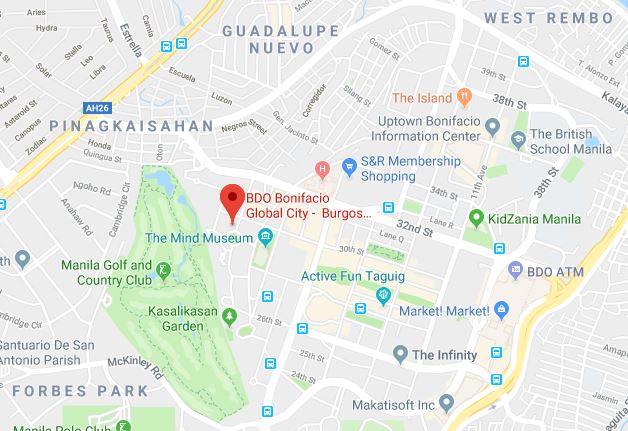Every idea we generate starts with a sketch. Because we’re very well versed with using the digital illustration tools, sketching directly on to the computer is like second nature to us.
The sketch helps us establish the correct idea. Here, we wanted something fantastic, big and surprising. What’s more surprising than water in the desert right?

First, we put all the photos together using two step composition guide, “Golden Spiral” and “Rule of Thirds”.
These guidelines helped us creating a proper composition which is generally understood to be appealing to the viewer’s eye. We drew our concept, set the light from the left with the sun’s ambient light. To justify the light that we set on the left, we plan of putting specular light or bouncing light. The scrape we planned also gives depth and the feeling of a long journey.
Our compositions:

Here are red dots showing the point of interest using “Rule of Thirds”, this was our main composition guide.

Quick Photoshop note: Hit C (Crop) on your keyboard to show this guidelines. Or click this Crop icon.

You can also use ruler and drag some guidelines to prevent unnecessary cropping.
Adding marine life to the composition:
Building up the marine diversity inside the water wall was a bit tricky. We had to think first of all that the water was intended to be deep, so it probably wouldn’t have all the rich marine life you might see in the first 40 meters of water. Rather, we might see more scattered coral at the base, less fish but larger creatures like turtles and whales.
Again, like a sketch, we cut-out images to create the foreground part. We used color-vibrant corals and warped perspective it to create depth in preparation for the midground and background.

We made it sure that it gave depth while following the “Golden Ratio”

We made the midground elevated slope that created a continuity to “Golden Ratio” composition.
In this part, colors are less vibrant than that of the foreground. We used green colored corals as well as brown or darker colored rocks. We also kept some white rocks in the sketch to give the illusion of white sand.
Then we darkened and slightly dispersed the background that showed an initial blending.

Adding some marine animals helped the layout to become more interesting and alive. We used small-sized and vibrant colored fish and turtle in the foreground. We opted for large and simple colored or monotoned animals in the midground and background. It gives us the depth we need without destroying the scale and visibility even in thumbnail size.
Some of cut-out animal photos are blended in Normal mode on Photoshop. This is to avoid some conflicts or errors with the overlays which can trigger more highlights. But for the sake of blending, we adjusted the opacity and clipped some curves on the fish.


Ok, so that’s the fish sketch sorted. Now, for some extra elements!
We added some elements in the farthest water wall where the top or roof of the water wall can be seen. Putting some corals made the water wall gives the 3D illusion. As we did the illusion, blending is important to make it more realistic. So, we use curves and overlay layers that creates more depth.


In this part we corrected the color of the elements according to its environment; atmospheric perspective and haze (for water wall area). It’s to show the nearest and farthest points in the layout.

Next, we added a water surface and light in the water wall which gives a 3D effect; also created continuity to the farthest water wall roof. We added some brushed light and set it to overlay.

We also added some features in the water wall that made it more interesting. Water ripples, haze and mainly the shoreline made a perception of a sea and also a connection between the white sand and the water wall.
The water line between exterior and interior of the waterwall divided the scene. It gives us the opportunity to deal with two different worlds within one layout.
The ripple cut-out is set into Overlay mode to make the white pop out from its original underlying color, blue.

We decided to put some layers in the Lighten Blend mode to overlay some colors and made the feels of water and splashes being submerged.

Isolating the photo of the model for the high end composition:
Using pen tool, we accurately cut-out the photo of our model, Acel Van Ommen. With a Normal layer blend mode, we redrew and corrected a little bit of hard light that was hard to correct with Curves.

Ok so here’s how the retouching composition is looking so far.


We selected the photo of Acel looking slightly upwards to make the idea behind the photo really stand out. Though both photographs here are looking up, we wanted her head tilted back a bit more so that it would feel like she was in front of something really large and spectacular.


Here’s us doing a quick sketch check: We are checking for proper lighting as blend her in the environment.

The sketch is almost complete. The lighting needs to be perfected so that everything matches.

There. Stronger lighting. More sharp edges on the model

ANd here are some close ups on the detail.
Thanks so much! If you need sketches on any of your creative ideas, send us a message.
Remember, this is just a SKETCH. The time to do the very detailed final finishing is for another day, another blog.
Kudos to Jake Rafil for spending so much time on this layout.